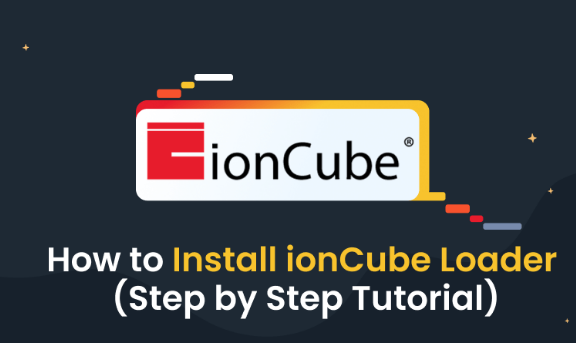Introduction
Installing the IonCube Loader in cPanel is a crucial task for web developers and website owners who want to ensure their PHP applications run securely and efficiently. IonCube is a widely used tool that encrypts PHP scripts to protect your website from unauthorized access and copying. In this guide, we will walk you through the simple yet detailed steps to install IonCube Loader in your cPanel.
Understanding IonCube Loader
IonCube Loader is a PHP module that decodes encrypted PHP files and speeds up web pages. It’s essential for running PHP applications encrypted by the IonCube Encoder.
Prerequisites
Before we begin, make sure you have:
- Access to your hosting control panel (cPanel).
- Basic knowledge of navigating through cPanel.
- The ability to execute commands if needed.
Step-by-Step Installation Guide
Step 1: Log in to cPanel
- Access your cPanel: Open your web browser and navigate to your website’s cPanel login page, which typically looks like this:
http://yourdomain.com/cpanel. - Enter Credentials: Use your username and password to log in.
Step 2: Locate PHP Version
- Go to Software Section: In cPanel, find the “Software” section.
- Select PHP Version: Click on “Select PHP Version” to check the current PHP version.
Step 3: Enable IonCube Loader
- Find PHP Extensions: In the PHP version interface, you’ll find a list of PHP extensions.
- Enable IonCube: Look for IonCube Loader and tick the checkbox next to it.
Step 4: Save Changes
- Save: After selecting IonCube Loader, click on the “Save” button to apply the changes.
Step 5: Verify Installation
- Create a PHP Info File: Go back to the main cPanel dashboard, open the “File Manager”, and navigate to the public_html directory. Create a new file named
info.phpand insert the following code:<?php phpinfo(); ?>. - Check the Info File: Visit
http://yourdomain.com/info.phpin your browser. If IonCube Loader is installed correctly, you will see it listed under the PHP version.
Troubleshooting Common Issues
Sometimes, you might face issues while installing IonCube Loader. Here are some quick fixes:
- Incorrect PHP Version: Ensure that the PHP version you are using is compatible with IonCube Loader.
- Cache Issues: Clear your browser cache if you can’t see the changes immediately.
- Server Restrictions: Some hosting providers may have restrictions. Contact your hosting support if you’re unable to make these changes.
Conclusion
Installing IonCube Loader in cPanel is a straightforward process that significantly enhances the security and performance of your PHP applications. By following these steps, you can ensure that your website runs smoothly and remains protected against potential threats.
Additional Resources
Remember, keeping your PHP applications secure and up to date is crucial for your website’s health and performance. Happy coding!
This comprehensive guide aims to provide clear and concise instructions for installing IonCube Loader in cPanel. For more detailed information, always refer to official documentation and support forums.